An icon (chain mark) shows, at a glance, all the fields that are used in the transformation.
To see how a field is used in the transformation, you can simply click on it.
Click on mapped field
If you click on a node that is already used in the transformation, the nodes involved in the transformation rule are clearly showed on the screen. The formula bar will show the transformation formula, and allow to edit it. For more information about how to edit a transformation formula, see the section about how to edit formulas.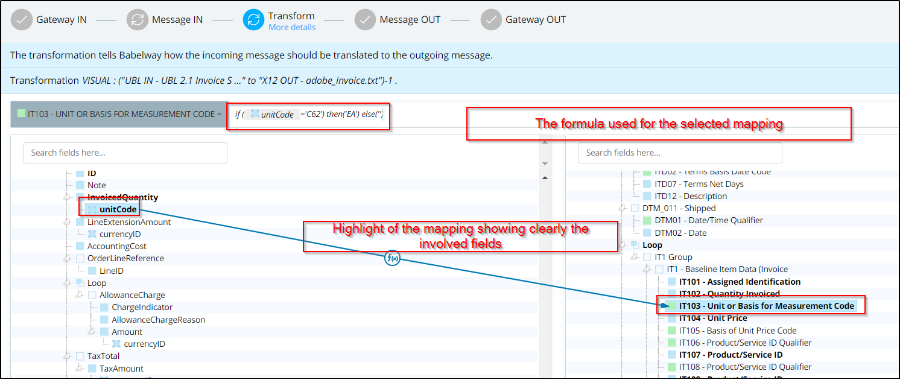
Visual editor when a mapping is selected
The lines enable you to immediately see all the involved nodes, even when they are combined in a formula.

Visual editor when a mapping is selected (multiple inputs)
Click on field mapped more than once.
If you clicked on a field that is used in more than one mapping rule, system will show you all the mapping rules, and ask you to choose the one you want to edit.

Mapping choice
Moving mouse over one of the mapping lines enables you to see all the details of the given mapping. To select it and edit it, just click on the line.

Mapping choice (highlighted)
Click on not mapped field.
If you clicked on a field that is not used in the mapping, you will just be notified of it, and enabled to initiate a new mapping rule for it.

Selection of not mapped field
Iterate through mappings..
It is also possible to iterate through all mappings using the arrows at the top right of the target tree zone.

Mapping iteration
Starting from the currently selected node in the target tree (or at the top of the tree if no node is selected), the right arrow finds and selects the next mapped node. Same way as the left arrow does the previous mapped node.